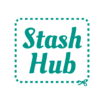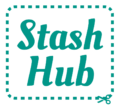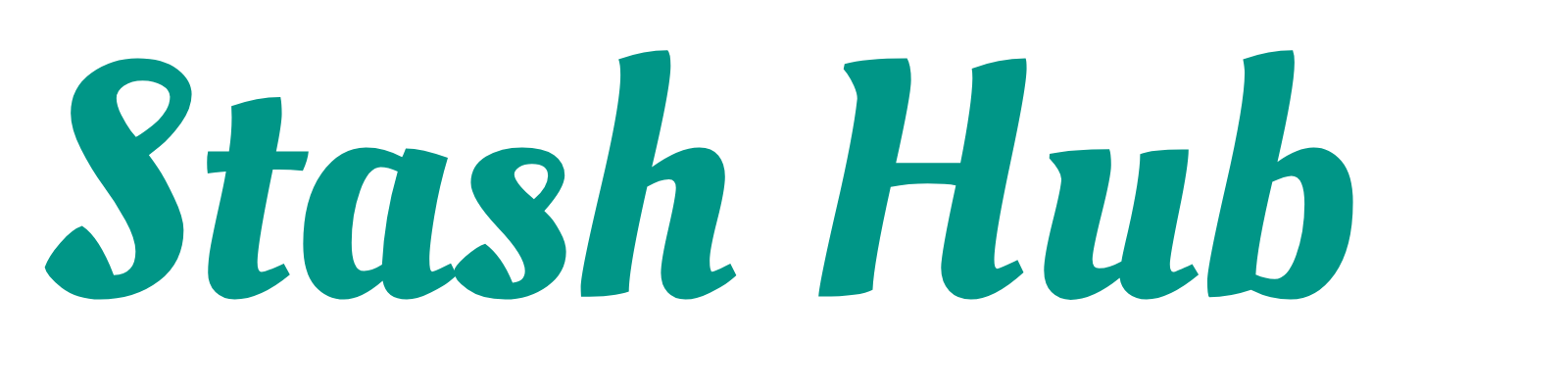Magic Mockup is a new free tool to help you visualise sewing projects. Upload pictures of the fabric and pattern line drawing to generate a mockup of what the project could look like. Create mockups in seconds without having to learn any new skills. Try out Magic Mockup here: https://mockup.stashhubapp.com. It is best used on a desktop but will work on a mobile.

How to use Magic Mockup
Upload a fabric image
We’ve got a few default fabrics (from Sew Me Sunshine) and pattern line drawings (from Sew Over It) to make it really easy for you to get started with Magic Mockup. On mobile you can use the arrows on the left to expand the fabric and pattern sections. Drag your finger to scroll through the options and tap to select a fabric or pattern. Use the x to remove a pattern or fabric from the list.
You can easily visualise sewing projects with fabrics from your own stash. To add a new fabric image, click on the plus button at the beginning of the fabric list. Once you’ve selected your image you’ll be asked to crop it. If you already have the fabric in Stash Hub you can download the image from there (see this tutorial) and then upload it into Magic Mockup.

For the best results, use a fabric image that is high resolution, flat and has the pattern repeated a few times. The best way to get this picture is from an online shop listing but a photo taken at home will work fine too.

Upload a pattern outline
The process for adding a pattern line drawing is the same as for a fabric; click the plus button, choose and crop.
For the best results, use a high resolution image that has a clear outline. If the outline is broken or incomplete, Magic Mockup is unlikely to work as intended. It also helps if the outline is in black and white but it is not a requirement. Sometimes an image may have multiple views of the pattern so make sure to crop the picture so there’s just one (It’s okay if little bits of the others are still visible).

Magic Mockup is not suitable for bag patterns with straps or garments with cutouts, as the technology only detects the outside edge. As with the Stash Hub app, we are committed to improving Magic Mockup over time.
Adjust the scale
Use the fabric scale slider to make the fabric picture smaller or larger. As fabrics and pattern drawings rarely provide a scale, this process is a case of eyeballing the size of the print. This can still give a good impression of what your final garment could look like. You could try taking your own measurements of the fabric and pattern and scaling the print accordingly to try to achieve a more accurate scale.
If the fabric is dark, use the “Invert outline” toggle to change the outline colour from black to white.

Download mockup
Magic Mockup is a great way to experiment with different fabric and pattern options. Once you’re happy, you can download the mockup by tapping on the download icon at the top right of your image. To keep your mockups organised for future reference, you could save the image in the Stash Hub Inspiration section or create a new Stash Hub project.
Personally, I like to save my Mockup images to the ‘Work in Progress’ section of the the project record. The mockups show on the project cards and help inspire me when I’m browsing my project list and deciding what to sew next.



Magic Mockup is also great for sharing on social media, to help others visualise sewing projects you’ve got planned. Add your mockup image to a Stash Hub project (in the Work in Progess, or Photos section) to be able to add the image to your Stash Hub share graphic. Watch a tutorial about how to generate share graphics in Stash Hub here.
Instagram is a great place to share your sewing plans and gather inspiration. Don’t forget to tag us @stash_hub in your posts. We’d love to see what you make using Magic Mockup!
If you’re interested in getting involved in the sewing community on Instagram, check out the tips in this post, including a video tutorial about how to create a post on Instagram.
As Magic Mockup is brand new, there may be some bugs or issues. Please email hello@stashhubapp.com with any feedback. Currently Magic Mockup is only available on the web. We plan to add it into the Stash Hub app in the future.