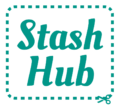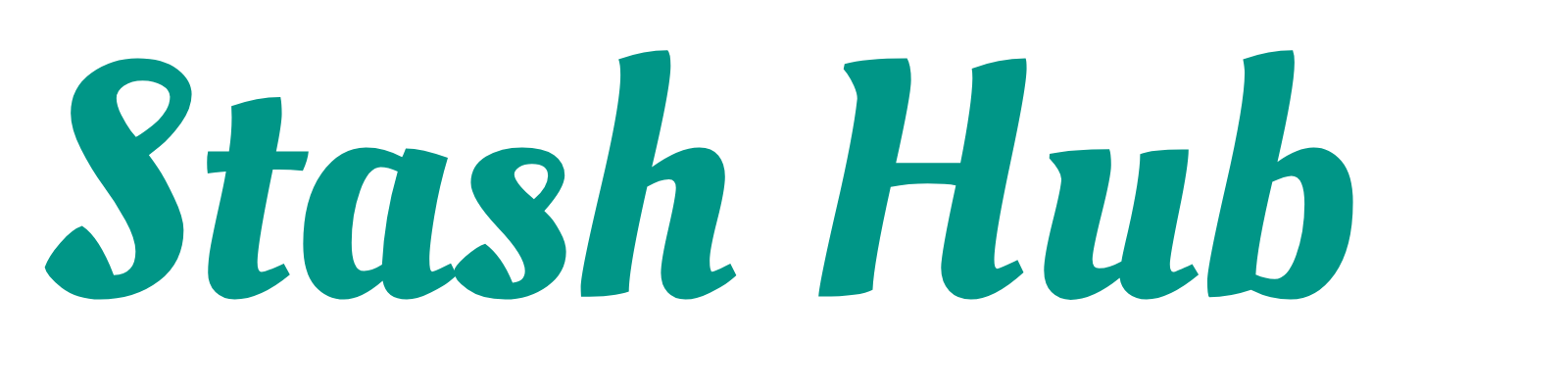Frequently Asked Questions
Stash Hub Subscription
- How do I get Stash Hub Plus?
Stash Hub Plus is a subscription service to get more out of Stash Hub. It can be purchased on either the iOS or Android versions of the app or the web version. Here’s a step-by-step guide:
- a) Click the following link: https://web.stashhubapp.com/home/profile/subscription and continue to step 3 or b) Open the app and click on the menu icon in the top left. Open your Settings.
- At the top there should be a Stash Hub Plus button which you can click on.
- On this subscription page you should now see the options to subscribe Monthly or Yearly. Select your preferred option then click to subscribe. This will then open a page with a summary of the subscription.
- Make sure everything is correct and complete the instructions on the screen. Depending on if you’ve setup up payments on your phone, you may need to add payment info. A full guide for each platform: iOS | Android .
- What’s the difference between Stash Hub Plus and the free version?
Stash Hub is free to download and use with almost all features being available. However, as you add more of your stash you will need to get a Stash Hub Plus subscription. This goes towards the cost of running the app and the continued development. Below is an outline of the differences:
Stash Hub Plus
- Unlimited Fabrics, Patterns, Projects and Measurements
- Up to 4 images and files per record
- Filter and sort records
- Unlimited uses of Magic Input
Free version
- Save up to 20 Fabrics, 20 Patterns, 10 Projects and 5 People
- 1 image per record
- Sort records
- 20 uses of Magic Input
- I already purchased Stash Hub Plus but it’s not working
Firstly, make sure that it hasn’t expired. You can view your current active subscriptions on the Apple App Store or the Google Play Store. If it is still active, head to the Stash Hub Subscription page by clicking the following link: https://web.stashhubapp.com/home/profile/subscription or open Settings in the app and click on the “Subscribe” option. At the bottom of this page, click the option to “Restore” purchase.
If after this, your subscription is still not active, please email hello@stashhubapp.com with your userId (found at the bottom of your settings) and we can look into it for you.
- If I unsubscribe, will I lose my stash?
No. Even if you've gone over the limit of the free version, nothing will be lost and you can edit existing records. However, you will not be able to add any more records or use Stash Hub Plus features like filters.
Installation
- How do I get Stash Hub?
Stash Hub is a sewing organiser app available on iOS, Android and Web. This means it can be installed on devices which support the Apple App Store or Google Play Store, including iPhones, iPads, Android phones and tablets and some Macbooks. Alternatively, you can access Stash Hub on any browser by going to https://web.stashhubapp.com. Stash Hub is not available on Amazon Fire Tablets.
To download Stash Hub open the App/Play store and search ‘Stash Hub’ or follow this link on Apple or this link on Android. Tap ‘Install’ (Android)/’Get’ (Apple). You will need an internet connection to download the app.
Once Stash Hub has downloaded, open the app and tap ‘Register’ to create a new account. Enter your email address and create a password. Alternatively, you can log in with your Google or Apple account if you prefer.
Voila, you’re all set up and ready to start organising your sewing stash! As everything you save to Stash Hub is stored in the cloud, you can log in to your account with multiple devices and your entries will sync up.
You can check which email address you used to create your account by visiting your profile and scrolling to the bottom of the page. If you ever forget your password, there is a ‘Forgot password’ option at the bottom of the Log In page, which will prompt you to reset your password.
- What platforms is Stash Hub available on?
Stash Hub is available on iOS (Apple), Android and Web.
- Can I use Stash Hub on multiple devices?
Yes! Simply log in with the same account and your stash will sync across all your devices. You can log in on different platforms (e.g. an Android phone and and iPad).
Account
- I got a new phone, can I transfer my stash?
There is no need to do any transfers as everything is stored in the cloud. Just login with the same Stash Hub account and everything will be there. If you still have your old phone you can check your Stash Hub account email below the logout button on the Settings page .
- How do I find my account email and userId?
Sometimes we may ask for your email or userId to help troubleshoot any issues you may have. You can find this below the logout button on the Settings page. You can get to the Settings page through the menu by clicking on the menu icon in the top left of the home page.
- I’ve forgotten my password
You can request to reset your password on the login page. This will send you an email with a link to update your password. You can then login with the new password.
- How do I update the app?
Web
On the web version of Stash Hub, updates will be applied after refreshing the page.
Android
To update the app on Android go the Google Play Store and find Stash Hub (alternatively click here). If an update is available it will show a button which says “Update”. Click on the button and after a few seconds the update will be downloaded and installed. More info on updating apps on Android available here.
iOS
To update the app on Apple/iOS go the Apple App Store and find Stash Hub (alternatively click here). If an update is available it will show a button which says “Update”. Click on the button and after a few seconds the update will be downloaded and installed. More info on updating apps on iOS available here.
Check what version you’re on
To check what version of Stash Hub you are on go the Settings page and scroll to the bottom. Under the logout button is the app version.
- How do I change the default units?
To change your default units of measurement, units of currency and number format, go to your Settings page. Here you can set your preferred default units for when a new record is created however, every field in all records is customisable and can be converted between imperial and metric units.
- Will my images stay in Stash Hub if I delete them from my phone?
Yes. When you add images to Stash Hub, they are saved on the cloud, which means you can delete the images from your device without losing anything from your Stash Hub account.
Troubleshooting
- All my records are missing! HELP!
The first thing to check is to make sure you are logged into the correct account. There are a number of different login options so you may have picked the wrong option when moving to a new phone or device. A good way to know which email address you used is to check your inbox for our welcome email.
If you’re still having problems, feel free to email us at hello@stashhubapp.com and we’ll be happy to help. To speed things up it is helpful for you to include your email and userId in your message which you can find below the logout button on the Settings page. You can get to the Settings page through the menu acessed by clicking on the menu icon in the top left of the home page.
- I think I’ve spotted a bug
If Stash Hub isn't working as it should, please email us at hello@stashhubapp.com with a description about what is happening. Screenshots or a screen recording may be helpful if possible. Please include your userID (found at the bottom of Settings) as this may allow us to help you more quickly.
- I don’t know how to use some of the fields
All fields in Stash Hub are optional, so you don’t have to fill them all in if they’re not useful to you. Check out our tutorials above if you need more information about how to use Stash Hub. Some fields are subjective (e.g. it’s up to you to decide when you class a fabric as a remnant or a scrap). If you’d like to discover how others use Stash Hub, join the Stash Hub Community Forum .