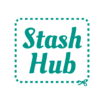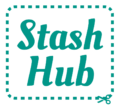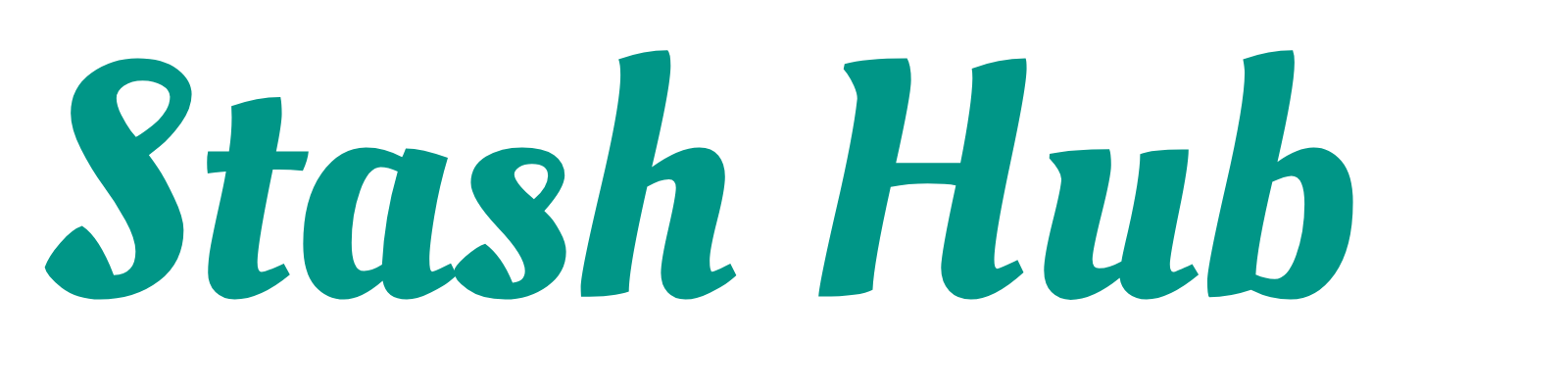Magic Mockup combines fabric pictures with sewing pattern line drawings to help you visualise your sewing ideas in seconds. Update your Stash Hub app to version 1.40.1 or higher in the Play Store or App Store to use Magic Mockup in the app.
Tap Menu, then select Magic Mockup. There will be no fabrics or patterns in Magic Mockup the first time you open it.

Adding fabric photos #
You’ll achieve the best results from Magic Mockup if you use a fabric photo that is high resolution, flat with even lighting and the print repeated a few times.

To add a fabric, tap ‘Fabrics’ to expand the section. Tap the plus (+) button to add a fabric. You can add photos from three locations:
- Camera: Take a photo with your device camera
- Gallery: Opens your camera roll so you can add pictures you’ve already taken or downloaded
- From record: Use a fabric photo from one of your existing Stash Hub fabric records

Tapping ‘From record’ will open a view of all your Stash Hub fabrics. You’ll be able to search and filter as normal. Choose the fabric you’d like to use with Magic Mockup and tap on the record card. This will open a pop up will all the photos of that fabric. Tap on the fabric most suitable for Magic Mockup to select it.
Once you have a fabric photo, you’ll have the option to crop or rotate the image. Once you’re happy with your image, tap ‘Done’ in the bottom right. Your fabric will be added to your list of fabrics.

Adding line drawings #
Adding line drawings works in much the same way as adding fabric photos. Tap ‘Patterns’ to expand the section, tap the plus (+) button and select whether you want to add a pattern line drawing from your camera, gallery or a Stash Hub record.
When adding from a Stash Hub record, you’ll see a list of your sewing patterns in Stash Hub. Patterns without line drawings will be greyed out. Use the filter to show only patterns that have line drawings. As with fabrics, the search, sort and filters can be used to narrow down your collection.

Tap on the record card to select a pattern. The pop up will show all the images in the ‘Line Drawings’ section of that pattern record. Tap to choose the image you want to use for Magic Mockup. Crop your image and tap ‘Done’ to add to Magic Mockup
Line drawing requirements:
- High Resolution – Choose images that are not pixellated. It’s best to download the line drawing from the pattern listing online.
- Clear outline – Magic Mockup will not work if the line drawing has broken or incomplete lines. Make sure not to crop off any edges.
- Single pattern view – Magic Mockup will only work on one line drawing at a time, so crop out the one you want to use.
- Ideally black and white – if the line drawing has been stylised or shaded your mockup will appear darker.

Creating Mockups #
Test out different combinations of patterns and fabrics. If you have added multiple fabrics and patterns, use your finger to drag through the thumbnails. Tap to select which fabric and pattern to use – Magic Mockup will automatically combine them for you!
Minimise the list of fabrics and patterns by tapping on arrow at the top of each section. This means your mockup is displayed a bit larger (especially handy on smaller screens). Use the slider at the bottom to adjust the scale of the print. This process will involve estimation – just get a feel for whether the print is ditsy, medium or large scale. Tap ‘invert outline’ to make the lines white – this can help you see pattern design details on darker fabrics.
Once you’re happy with your mockup, tap the download icon at the top right of the mockup. There are three options:
- Create a project: Creates a new project in Stash Hub with the fabric and pattern used in the mockup. Your mockup image will be saved in the Mockup photo section towards the bottom of the Project and will show on the Project card to inspire you when browsing your list of projects.
- Download: Saves an image of your mockup to your photo gallery.
- Share: Send your mockup to other apps. For example, you may wish to send it to a friend via WhatsApp or post to Instagram.

Removing fabrics and line drawings #
The fabrics and line drawings you add to Magic Mockup will be saved, even if you close Stash Hub or log out of your account. You may wish to remove fabrics you’ve already sewn or patterns you’ve changed your mind about. Tap the X button on the image thumbnail to remove that image from Magic Mockup. The images will still be in your Gallery or Stash Hub records if you decide to re-add them later.