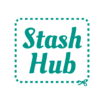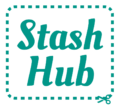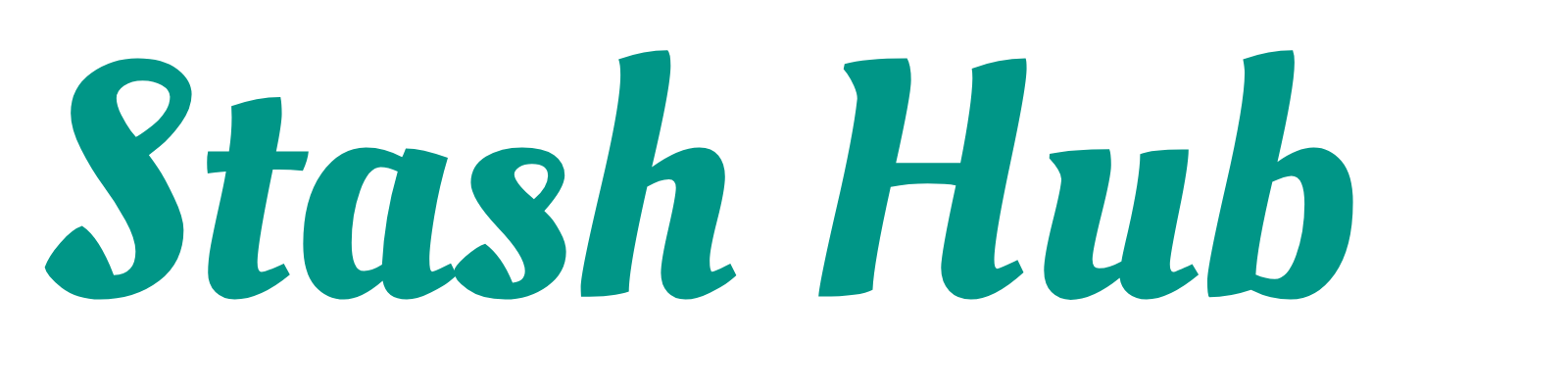This article will go through and explain how to add a fabric into Stash Hub from scratch. The process is very similar for other record types like patterns and projects.
From the fabrics list page, click the button in the bottom right to open the menu and then select “Add New”.

There are quite a few fields here but it is up to you which ones to fill in, so don’t feel like you need to add all the information. We’ll take you through each one so you can see how it works.

Below is a list of all the fields in a fabric record and how you can use them. Most fields can be used as filters and are marked with a tick ✔️. Some of the fields also have auto-complete which will show you previous entries for that field to help you keep things consistent.
- Photo – You can either use your camera or pick one from your library. Both options will require giving permissions to Stash Hub. The other option is to add from a URL which you can read more about here. If you are on the free version you can only add 1 image per record but if you’re subscribed to Stash Hub Plus you can add up to 4.
- Name – Choosing a name can be tricky but if you bought the fabric online, the store normally has a name for it. If not, just choose something that is descriptive, perhaps including the colour or design. You can use Text Search to find a fabric so think about what you might search to find this particular fabric.
- Description – This can be as short or as long as you want. Again, online stores normally have a good description but some useful information to include could be a description of the design, suitable garments to make with it and washing instructions.
- Purchased Length ✔️ – The amount of fabric you initially purchased or got of the fabric. The units of measurement will be what you set in your preferences (see here on how to do that) but you can change it for this field by clicking on the desired unit. It will even convert the value for you.
- Remaining Length ✔️ – This is the same as Purchased Length, but just how much is in your stash currently. Projects will calculate the remaining length and give you the option to update it if you enter the Length Used in a project and check the Cut Out checkbox.
- Width ✔️ – The measurement of the fabric selvedge to selvedge.
- Weight ✔️ – This is sometimes listed on online fabric descriptions and can be handy for deciding whether a fabric will be suitable for a particular project. If you don’t know your fabric weight but would like to add it, check out this quick tutorial on how to figure out fabric weight.
- Fabric Type ✔️ – Describes the fabric, often including the main fibre and the weave (e.g. Viscose Twill, Cotton Jersey)
- Fabric Composition – What materials the fabric is made of (e.g. 100% cotton).
- Fabric Category ✔️ – A drop down of pre-defined options; Knit, Woven, Stretch Woven, Other.
- Stretch Crosswise ✔️ – The % stretch crosswise. Here’s a video on how to calculate it yourself.
- Stretch Lengthwise ✔️ – The % stretch lengthwise.
- Price – The price of the fabric per metre or per yard. You can see your total spending on fabric in the Stats section (if you want to know!).
- Purchase Date ✔️ – The date you purchased the fabric. Clicking in the field will show a date picker or you can use the handy “Set to today” if you’re adding your purchases right away.
- Shop ✔️ – The name of the shop you purchased the fabric from.
- Thread Match – Name/number of the best matching thread to the fabric. Some shops will offer a thread matching service.
- Colours ✔️ – A list of the fabric’s colours. It’s up to you how specific you want to be with the colour names.
- Design ✔️ – A list of design features the fabric has (e.g. floral, plain, stripes)
- Tags ✔️ – A list of tags assigned to this fabric. Tags are a way for you to categorise records with simple descriptors that are unique to you (e.g. “For fabric swap”)
- Prewashed ✔️ – Whether the fabric has been pre-washed or not.
- Location ✔️ – The physical location of the fabric (e.g. bottom drawer).
- Fabric Status ✔️ – A drop down of pre-defined options; Preordered, Uncut, Remnant, Scraps, Used, Destashed. These values are used when using the quick filter on the fabric list page.
- Link – A weblink to where you bought the fabric.
- Notes – A free text box to add any extra notes or information that doesn’t fit in any of the other fields.
- Gifted ✔️ – Whether the fabric was gifted to you or not.