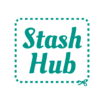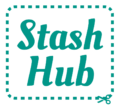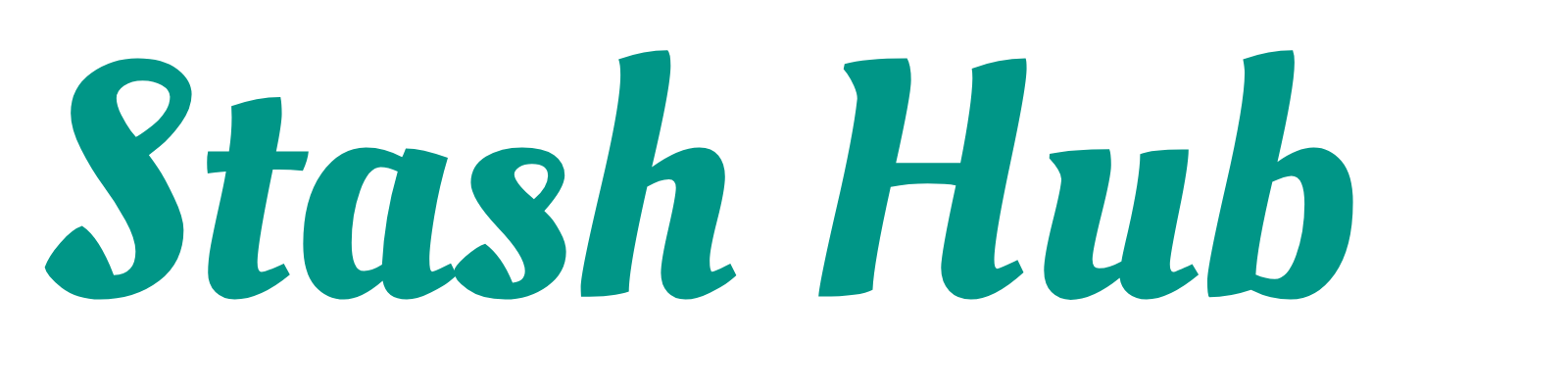Notions (or haberdashery) are some of the hardest things to keep track of but fortunately you can stay on top of them in Stash Hub. You can get to your Notions by clicking “Menu” at the top left then selecting “Notions”.
Notion Types #
In the app, Notions are first categorised by “Notion Type” and a number of them are already created for you (Bias Binding, Zips, Labels, Buttons, etc.) but you can edit them or add more to fit your needs.
Within each “Notion Type” you set:
- Notion Type – The name of the Notion Type (e.g. Buttons)
- Size Units – The units of measurement that represent the size (e.g. mm)
- Quantity Units – The units that represent the amount or number of the given Notion Type (e.g. pcs)
- Sub Types – Further categorisation of the Notion Type (e.g. 2-hole, 4-hole, Shank)

Notion #
To add a Notion, select the relevant Notion Type then click on the menu button in the bottom right and select “Add New”. From here it is the same as any other record type (which you can find more about here).
There is a drop-down to select the Notion Type. Once selected, this will change the Notion Type specific fields. For example, buttons are quantified by number (pcs) whereas a continuous notion such as elastic is measured in metres. Notion subtypes, size and quantity can all be edited to your personal preference when setting up a Notion Type (as detailed above).
When filtering or searching for notions, first select a Notion Type, then apply filters. Filters are only available to Stash Hub Plus subscribers. Everyone can use Text Search to look up specific notions by name.