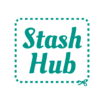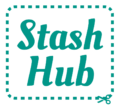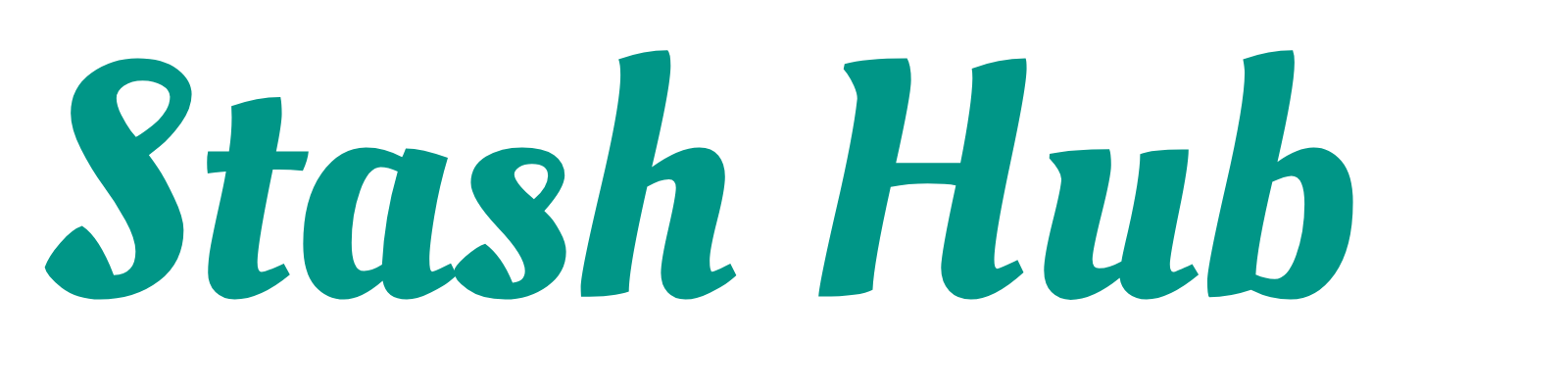Bulk Add is a speedy way to add lots of new records at once. Even just having pictures of your stash can be a handy visual reminder and make it much easier to browse your collection.
To add multiple Fabrics, Patterns and Notions at once, tap the Plus button in the bottom right and select ‘Bulk Add’. Bulk Add allows you to upload multiple images to Stash Hub at once and will create a new record for each of them. Select one image per record to avoid creating duplicate records.

Add Images #
There are two options to select images for Bulk Add.
- Take a photo: This will open your camera app (not available on Web) so you can snap a picture of the item you want to add. After you take a photo you will have options to ‘Retake’ or ‘Use Photo’.
- Select images: This will open your gallery so you can pick images. This is the fastest way to add images, as you can select multiple from your gallery at once.
If you wish to remove an image, tap on the X button at the top left of the image.

Add Information #
Once you have added your images, you can add some basic information for each record. For Fabrics and Patterns, it uses Text Magic Input so you can enter all the information as basic text and when the record is created it will extract the information provided and put them in the relevant field for you. For Notions you can add Name, Notion Type, Size, Quantity & Tags.
When you are happy with the pictures and info, tap ‘Done’ in the top right corner of the screen. This will create a new record for every image. If you wish to add more information to the records, you can open them from the list view and tap into the fields to edit or use Bulk Edit to edit multiple at once.