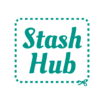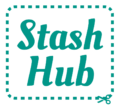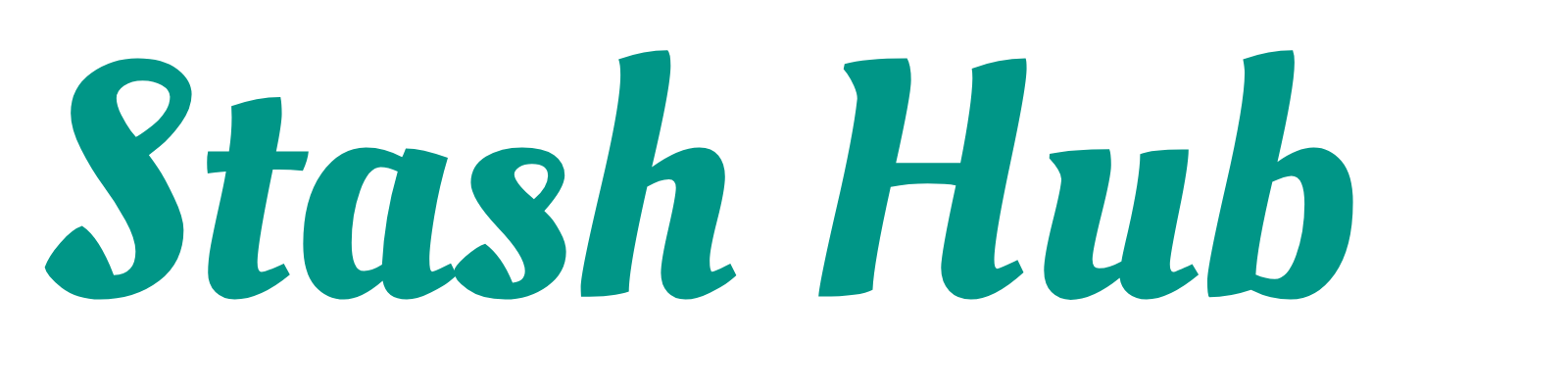Having a visually appealing record of your collection has always been part of the core concept of Stash Hub. We have recently made a few updates to the way to make it even easier to add and view your images in the sewing organiser app and on the web version.

Upload Multiple Images
You can now upload multiple images at once by muti-selecting from your gallery. I feel like this one will be particularly handy for uploading patterns, as I like to have images of the sample garment, the line drawing, the measurements chart and the fabric requirements chart. You can also add mutiple images of fabrics to showcase the drape and design.
Image multi-selection works slightly differently depending on which device you use. If you have an iPhone, simply tap your selected photos. On Android press and hold on an image to enable multi-selection. On web, you can hold the shift button on your keyboard whilst clicking on your images. You can add up to four images per record if you are subscribed to Stash Hub Plus. Free users can only add one image per record.

Import Images from URL
Importing images from URLs is ideal for online fabric shoppers! Personally, I love to use the professional photos from fabric shop websites for my own Stash Hub. It saves me time taking the photos myself and the quality and colour accuracy is often much better. The URL image import works great on the web version, as you can right click on a image, select ‘Copy image link’ and paste the URL into the box. This will import the image straight into your Stash Hub, no downloading required!
This feature is also available on the Apple and Android App versions of Stash Hub, but I’ve found my phone doesn’t give me the option to copy the image link. My solution is to open the image in a new tab and copy the link from the address bar at the top.
Scroll Through Images
So, you’ve added your lovely images, now you want to view them! We have added the ability to scroll through the images in a record when you open them full screen.
Tapping the heart icon will make that picture the featured image – the one you’ll see when browsing your Stash Hub catalogues. For patterns, I like to set the sample garments as my featured image so I can get inspiration for what the final garment might look like. If you’re a more technically-minded sewist you may choose to make the line drawing your featured image. The choice is yours!

Basic Image Editing
This update also comes with the option to edit your images! Tap the Edit icon at the top right when viewing your image, and you’ll be able to crop and rotate your images. This feature is currently only available on the app version of Stash Hub, so you won’t be able to use it when using Stash Hub on your computer via the web version.

Download to Device
All your Stash Hub images are stored in the cloud. This means that you can access your Stash Hub account across multiple devices and you don’t need to keep pictures taking up space on your phone. Sometimes, you might like to have the images saved on your device, though. Perhaps you want to do more complicated edits or send it to someone else. There is now the option to download images from the full screen image view. Just tap on the download icon at the bottom left.
Visit the App Store or Play Store to update your Stash Hub to the latest version – there are always new updates coming to the app! Visit our Roadmap to see what’ we’re working on next’s . We love hearing your feedback and it really helps us develop the best sewing organiser app! Let us know what changes you want to see next.