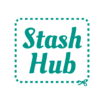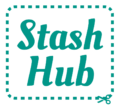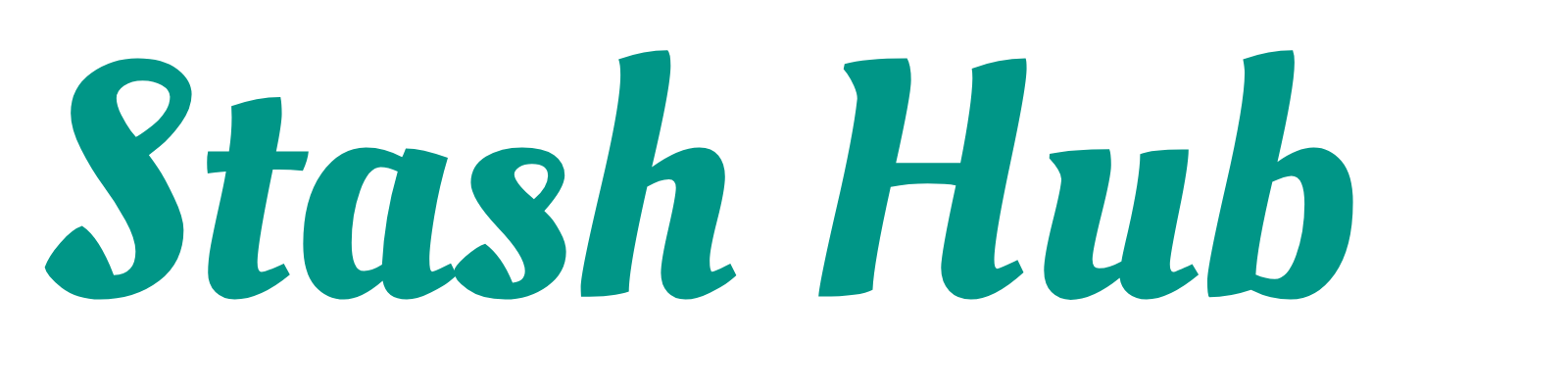Sharing your projects can be a fun way to engage with the sewing community online and celebrate your makes. Follow this tutorial to see how to create a sharable graphic in Stash Hub.
First, tap on a project to open it. Tap the three dots icon in the top right of the screen to open a menu. Select ‘Share’ from the menu.

The image below shows the graphic for this project. You can customise it in a number of ways. You can change the background colour of your graphic using the palette at the bottom. Scroll to view more colour options. You can use your thumb and forefinger to pinch-to-zoom in on images. Press and slide your finger to reposition an image in the frame. To change the images displayed, tap on an image to see the options you can use for that position.

When you tap to customise an image, you’ll see a list of details taken from your project info. This includes the photos you’ve added, the fabric, pattern and person. There is a checkbox at the top which you can select if you want to display text overlaid on your image. This can add more information to the graphic if you want to share project details at a glance. The text that will be shown is displayed next to the image thumbnail. Check the ‘show text’ box before selecting your image, as once you choose an image the screen will return to a preview of your graphic.
The smaller boxes on the right hand side of the graphic can also feature some stats which are calculated using information inputted into your project. Stash Hub Plus subscribers can switch the Stash Hub logo for a different image or stat, allowing you to add even more to your share graphic.

The title is taken from the Project Title field in your project and cannot be edited in the graphic builder, likewise with the project status at the bottom of the graphic.
Once you are happy with your share graphic, you can save or export it using the buttons at the bottom. ‘Download’ will save the graphic to your device (it should show up in your Photos app). ‘Share’ allows you to export the image to another app – for example you may wish to send it to a friend via WhatsApp or share on Instagram.

In the case of projects without photos, the featured image will be blank. Tap into this box to select an image to be displayed here – it’s a great opportunity to show off your fabric! On the example below, I have used the fabric as the featured image, added a couple of stats and the pattern with text overlay and updated the background colour.

We hope you have lots of fun sharing your Stash Hub sewing projects! If you share to Instagram, please tag us @stash_hub so we can see. If you’re on Facebook, make sure you join our group, Stash Hub Club, to share your makes and get inspired by our community.