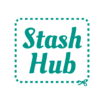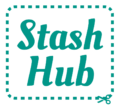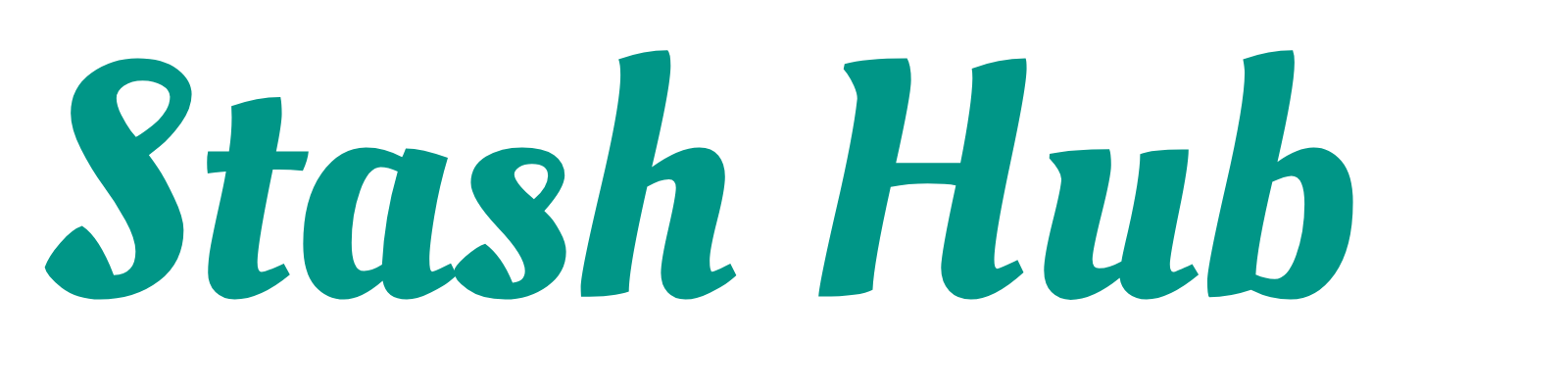Export your Stash Hub Fabrics, Patterns, Notions, Projects and Measurements data as a CSV. CSV (comma-separated values) is a file type that can be opened spreadsheet programs such as Microsoft Excel and Google Sheets.
There are a few things you could do with your exports:
- View your data in a spreadsheet to spot missing information
- Do further analysis to unpick your sewing habits (beyond what is currently in the Stats section of the app)
- Create your own additional Stash Hub backups
- Upload to a GPT to ask questions about your stash
To export your stash go to Menu > Settings > Export then select the record type you’d like to export. This will generate a file which can be saved wherever you like.

There are a few examples of some of the additional stats you could calculate using your exported data:
- Total length of fabric used (handy if you’re participating in the Whole 30 Challenge)
- Most popular fabric designs (find out your fabric shopping weaknesses)
- How much you’ve spent broken down by month (you could add together fabrics, patterns and notions)
- Average length of time spent on each project
Please do share your analysis with us on Instagram at @stash_hub – we’d love to see the stats you’re interested in!
This video shows how to export your Stash Hub data as a CSV. I upload a file to my Google Drive and view it in Google Sheets. I also share my reaction to ChatGPT’s summary of my fabric tastes based on my stash export. Will your export surprise you too?
CSV Export is a Stash Hub Plus feature. Upgrade your account to Plus in Settings.