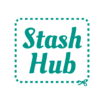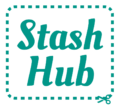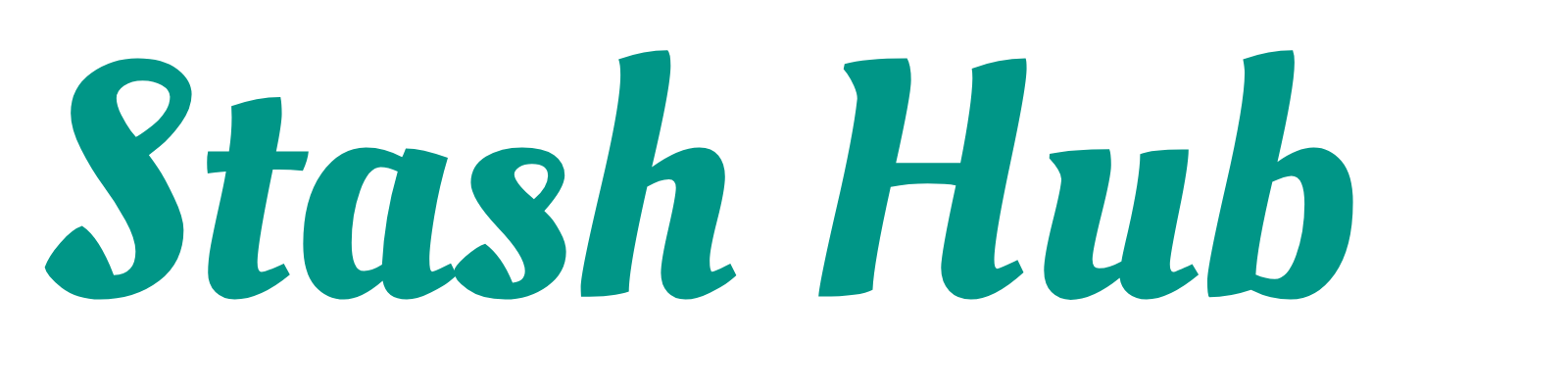Adding photos to your Stash Hub means you’ll have a super convenient way to browse your stash – no rummaging required!
There are three different ways to add photos to your records in Stash Hub: #
- Take photo with camera (not available on Web)
- Select images from gallery
- Import images from URL – this is great for adding photos from fabric websites so you don’t have to take your own!
Other features available for images include: #
- Open images full screen – Tap on an image to open it full screen. This will show more options and you’ll be able to scroll through all the images in that record.
- Set featured image – Press and hold on the image thumnails to drag and rearrange the order of the images. The first image will be the featured image. This image will be displayed on the fabric card when you view all your fabrics from the home screen.
- Download to device – Tap the arrow icon in the bottom left when viewing an image in full screen to download it to your device.
- Delete images – Tap the bin icon at the bottom right when viewing an image in full screen to delete it from your Stash Hub. Once an image is deleted it cannot be restored.
- Edit images – Tap the pencil icon at the top right when viewing an image in full screen to crop and rotate (not available on Web).
Stash Hub Plus subscribers can add up to four images per record. Free users can only add one image per record.


Read this post on our blog for more info related to images in Stash Hub. This video demonstration shows how to add images for a fabric record, but the process works the same for all record types within Stash Hub, including patterns and notions.