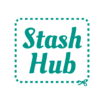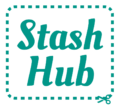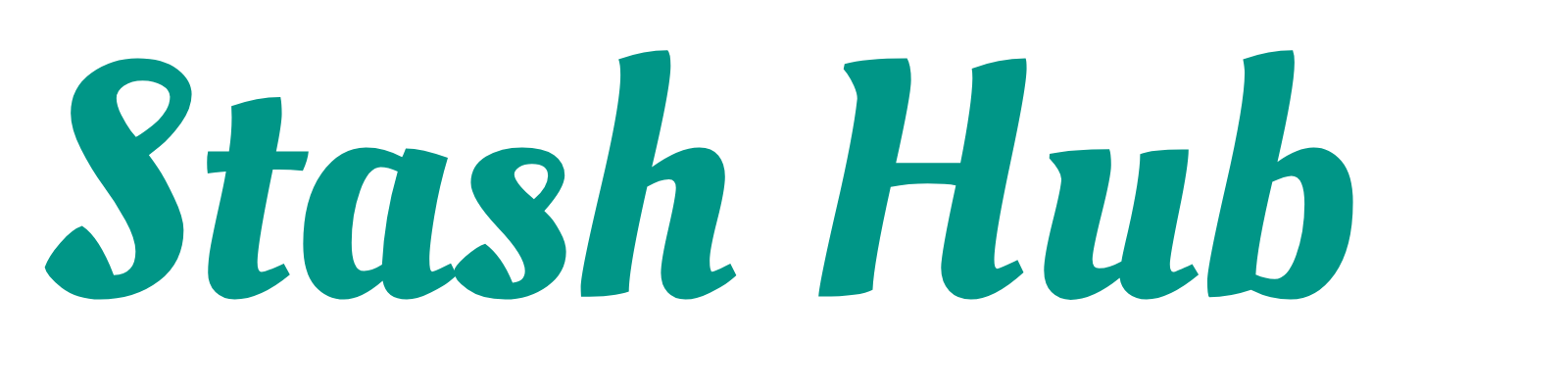It is free to create a Stash Hub account. You can use either an email and password, Google Sign-in or Apple Sign-in.
If using email and password, make sure it’s an email you own and the password needs to be at least 6 characters long. It is strongly recommended to use a password manager and generate a random secure password. If you forget your Stash Hub password there is an option to reset password at the log in page. This will send a password reset link to your email inbox, so it’s really important to make sure your email address is entered correctly when setting up your account.
Using Google or Apple Sign-in is easier and means you don’t need to remember another password. You can log into your Stash Hub account on multiple devices and your sewing collection will sync between them. Please note that if you create an account with Apple Sign-in you won’t be able to log into your Stash Hub account on Android devices.
Every account will have a unique User ID, which you can find at the bottom of the Settings page underneath the Logout button. If you ever run into difficulty with Stash Hub, please copy and paste your User ID into your email describing the issue and send to us at hello@stashhubapp.com.

If you’re new to Stash Hub and just want to explore the app, you could use the ‘Continue as guest’ option. This means you don’t need to create an account right away. When you’re ready to create your Stash Hub account, head to settings and tap the orange banner at the top. You’ll have the options to create an account as listed above. I’d recommend creating an account as soon as you start adding your stash as your data will not be saved if you logout of a guest account.