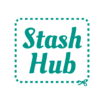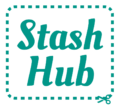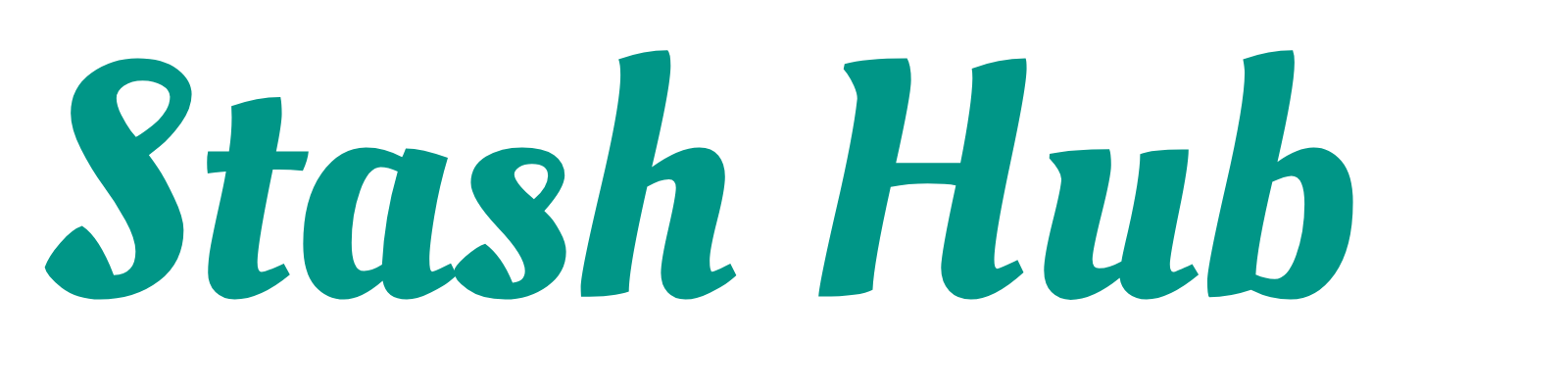Let’s get started with Stash Hub! Here’s a quick guide on how to get around and what some of the buttons do.
Home / Record List Page #

- Menu – Access Settings, other record types and more Stash Hub features
- Status Filter – A quick filter on the status of the record (e.g. Fabrics have ‘Unused’ and ‘Used’). See which statuses are included in each quick filter by checking the grey writing under each option.
- Filter – Access advanced filter options. This feature is only available to Stash Hub Plus subscriibers.
- Search – Text search the name and other properties of a record. More info here.
- Sort – Order the records by different properties (e.g. name, date added)
- Other record types – Use the bottom navigation bar to get to other record types (fabrics, patterns, projects, measurements, notions and more)
- Add new record – Opens to show options for adding a new record. Not all records support all options:
- Add new – Creates a new blank record
- Bulk add – Takes you to the bulk add screen where you can add multiple new records at once
- Magic Input – Add a record from a URL. More info here.
Record Details Page #

- Go back – Takes you back to the last page you were on
- Click to open image – Opens the image in fullscreen and gives you other image related options. More info here.
- Add new image – you can either take a photo, select images from your camera roll or import an image from a URL.
- Input field – Click to add information about the record
- Show options – The three dots opens a context menu to do things with the record (not all record types support all options)
- Duplicate – Creates a new record with all the same information as the current one
- Share – Copies the image and relevant text information to share with other apps
- Copy info – Copies relevant text information to your device’s clipboard
- Delete – Removes the record from your stash (cannot be undone)