Speedily catalogue your stash!
Buying fabric online? Thanks to the new Magic Input update, you can add it to Stash Hub in seconds! Simply copy and paste the fabric listing URL and the Wizard will automatically populate the fabric record with all the information – including the picture!
How to use Magic Input
Tap on the ‘add new’ menu in the bottom left from the fabrics page and select ‘Magic Input’. There are two ways to add information via Magic Input. Thr first is to paste the URL from the fabric listing into the box and add your purchased length. If you don’t have the web link, switch to text input mode and you can type in the info. You could even try speech-to-text input. Magic input uses AI to extract the key pieces of information and enters them into the correct fields. You can use Magic input on both the Stash Hub App and the Web Version.
💡Top Tip: Add your new fabric purchases to your stash as you’re ordering them. You can set the fabric status to ‘Preordered’ so you can see it’s on its way.
Send us your feedback
We know that Magic Input is awesome, but there’s always room for improvement. Please let us know if you find the new URL input is missing out any important information or not working for your favourite fabric websites. You can email us hello@stashhubapp.com or join the Stash Hub Club on Facebook to share your thoughts with the community.
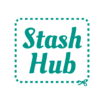
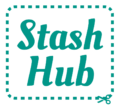
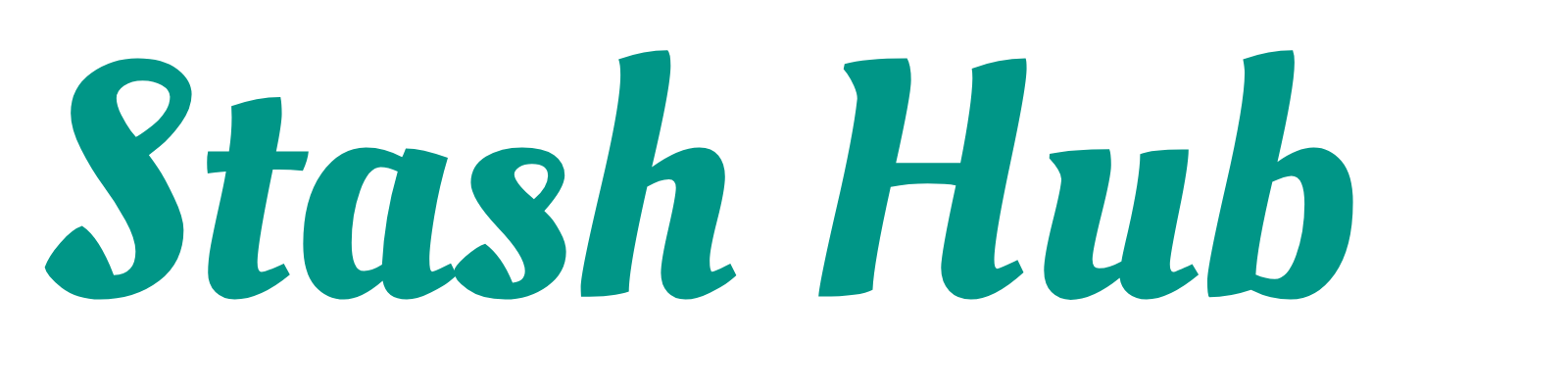

Wondering how to access my notes/measurements in my projects I have marked as completed. Thanks
Hi Karen, if you go to Projects, there is a drop down menu at the top left that is set to ‘incomplete’ by default. If you tap on it you can switch to ‘complete’ and see all your finished projects. Hope that helps!
I have a new iPad which allows me to split the screens. Is there a way to drag photos from one to stash hub? Ps. So far it’s great fun. Thanks.
Hi Helen, glad you’re enjoying the app! It isn’t possible to drag photos into Stash Hub, I’m afraid.
Yvette